1
Request early access
To get started, you’ll need a Fonoster account. Sign up at https://app.fonoster.com/auth/signup
2
Create a simple voice application
Voice applications in Fonoster require Node.js to run. If you don’t have Node.js installed, you can download it from the
official website. Once you have Node.js installed, you can create a simple voice application by running the following commands:Create a new script and add the following code:Finally, run the application with the following command:
index.js
Keep the application running for the next steps.
3
Publish your application
To make your application available to the public, you must expose it to the internet. One way to do this is by using a service like
ngrok. You can install ngrok by running the following command:Once you have ngrok installed, you can expose your application by running the following command:Your output should look like this: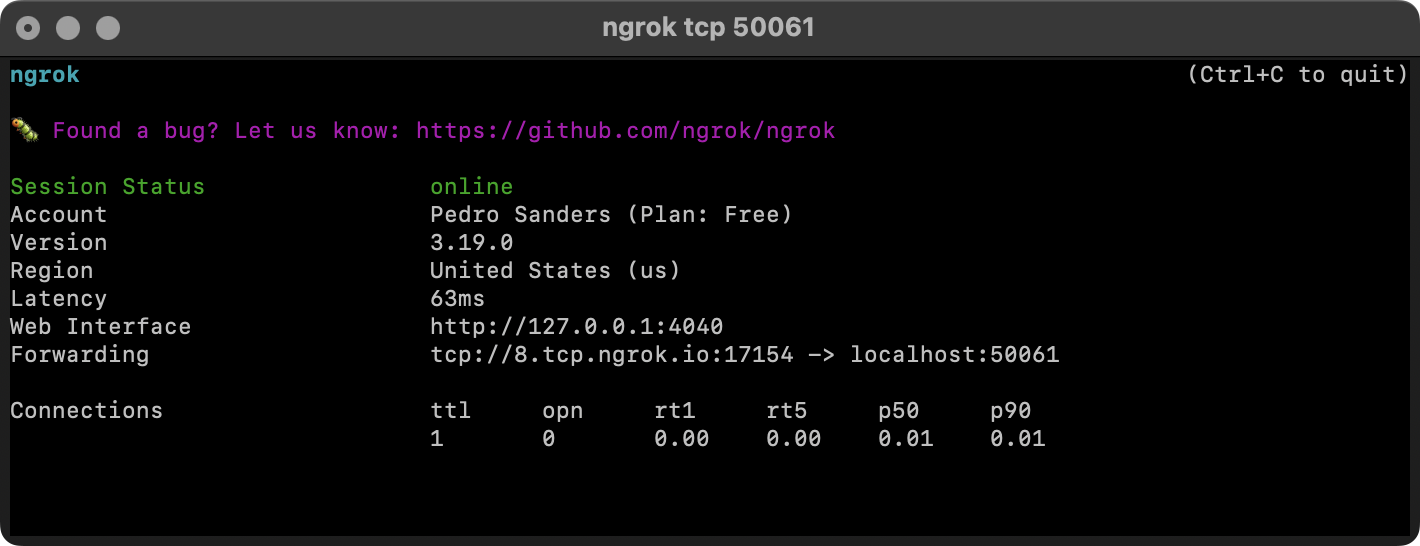 This will give you a public endpoint that you can use to access your application.
This will give you a public endpoint that you can use to access your application.
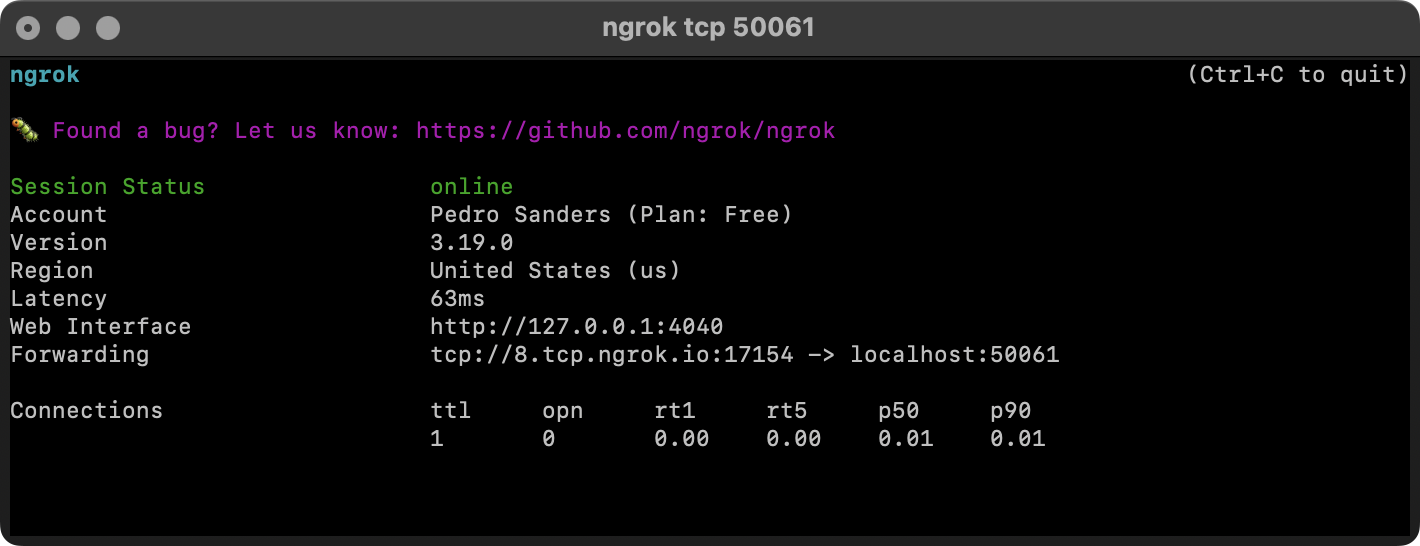 This will give you a public endpoint that you can use to access your application.
This will give you a public endpoint that you can use to access your application.4
Link a virtual phone number
Follow the next steps to link a virtual phone number to your application:
Install the command-line tool
Install the command-line tool
Fonoster CTL is a command-line tool that allows you to manage your Fonoster resources. You can create, update, and delete Fonoster resources like phone numbers, SIP trunks, etc.You can install the tool using the following command:Check that the installation was successful by running the following command:If the installation was successful, you should see the version number of the command-line tool.
Log in to a Fonoster Workspace
Log in to a Fonoster Workspace
Before using the command-line tool, log in to a Workspace. You can do this by running the following command:This command will prompt you to enter your AccessKeyId and AccessKeySecret. Once you have entered this information, you will be logged in to your Workspace.
Create a new Application
Create a new Application
To create a new Application, you can use the following command:You will be asked to enter the Application’s name, speech information, and other details. Once you have entered this information, the Application will be created.Your output should look like this: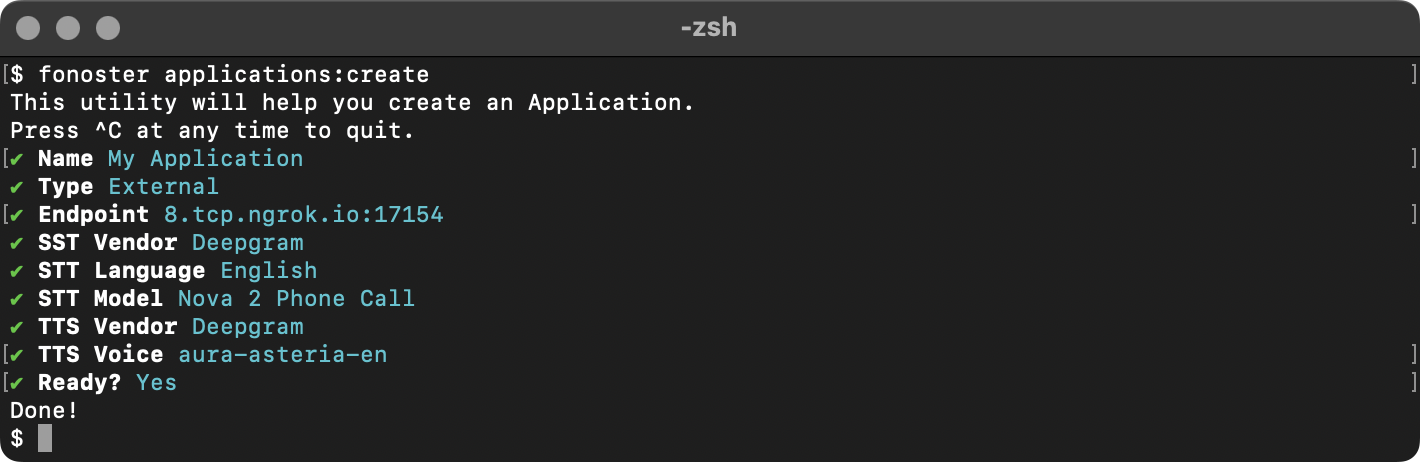 To can list your existing applications with the following command:
To can list your existing applications with the following command:
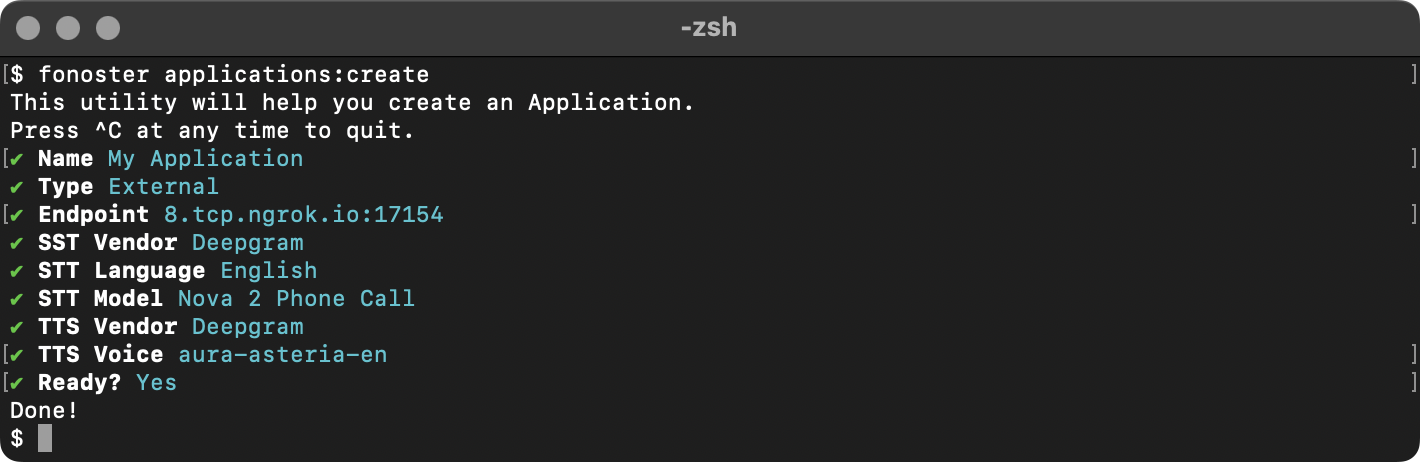 To can list your existing applications with the following command:
To can list your existing applications with the following command:Link a Twilio phone number
Link a Twilio phone number
To link a Twilio phone number to your application, you can use the following command:You will be asked to enter an existing virtual phone number, the Twilio SID, and the Twilio Auth Token. Once you have entered this information, the Twilio phone number will be linked to your application.To confirm that the phone number was linked successfully, you can run the following command:You can now call the Twilio phone number to access your voice application.
Make an outbound call
Make an outbound call
You can use the command-line tool or the SDK to make an outbound call. To make an outbound call, first, you need the reference of the application you created. You can get the reference by running the following command:Once you have the reference, you can use the You can also use the SDK to make an outbound call. To do this, you can use the following code:Replace the example values with the appropriate ones.
fonoster sipnet:calls:create command to make an outbound call. Here is an example:call.js

